Job Alerts
Never miss out on exciting career opportunities within our organization by setting up Job Alerts specific to your interests. Whether you're a seasoned professional seeking new challenges or a fresh graduate ready to embark on your career journey, our step-by-step instructions will guide you in setting up Job Alerts through your Careers at UNI account.
Step 1: Sign In or Create Account
A Careers at UNI account is needed to create and receive Job Alerts for opportunities with the University of Northern Iowa. Navigate to https://uni.wd5.myworkdayjobs.com/UNI to sign in or create an account. Sign in by entering your email address and password. Click on the "Forgot your password?" link if you need to reset your password. To create an account, click the "Sign In" option in the top right corner of the careers page, then select the "Create Account" option at the bottom of the sign in pop up (as shown below). Use an email you check regularly and choose a password. Passwords must include a number, upper and lower case characters, a special character and a minimum of 8 characters in length.

Step 2: Click the Job Alerts Tab
Located in the upper right corner of your screen, click the tab titled "Job Alerts". This will bring you to a page titled "Manage Job Alerts" where you can view or edit any job alerts already established for your account.

Step 3: Create Job Alert
By selecting the "Create Job Alert" button, it will prompt you to complete a short form. Start by giving your job alert a name; use a name that best describes the type of jobs you're setting the alerts for, such as Information Technology Openings. Next, determine the frequency of a weekly or daily notification via email. Then, add as many or as few as one filter under the categories of Job Family, Job Category and/or Time Type.
*Please note that selecting more filters will expand jobs that are determined to meet your criteria and therefore increase the number of openings you'll be made aware of through this Job Alert, but it will not change the frequency of emails.
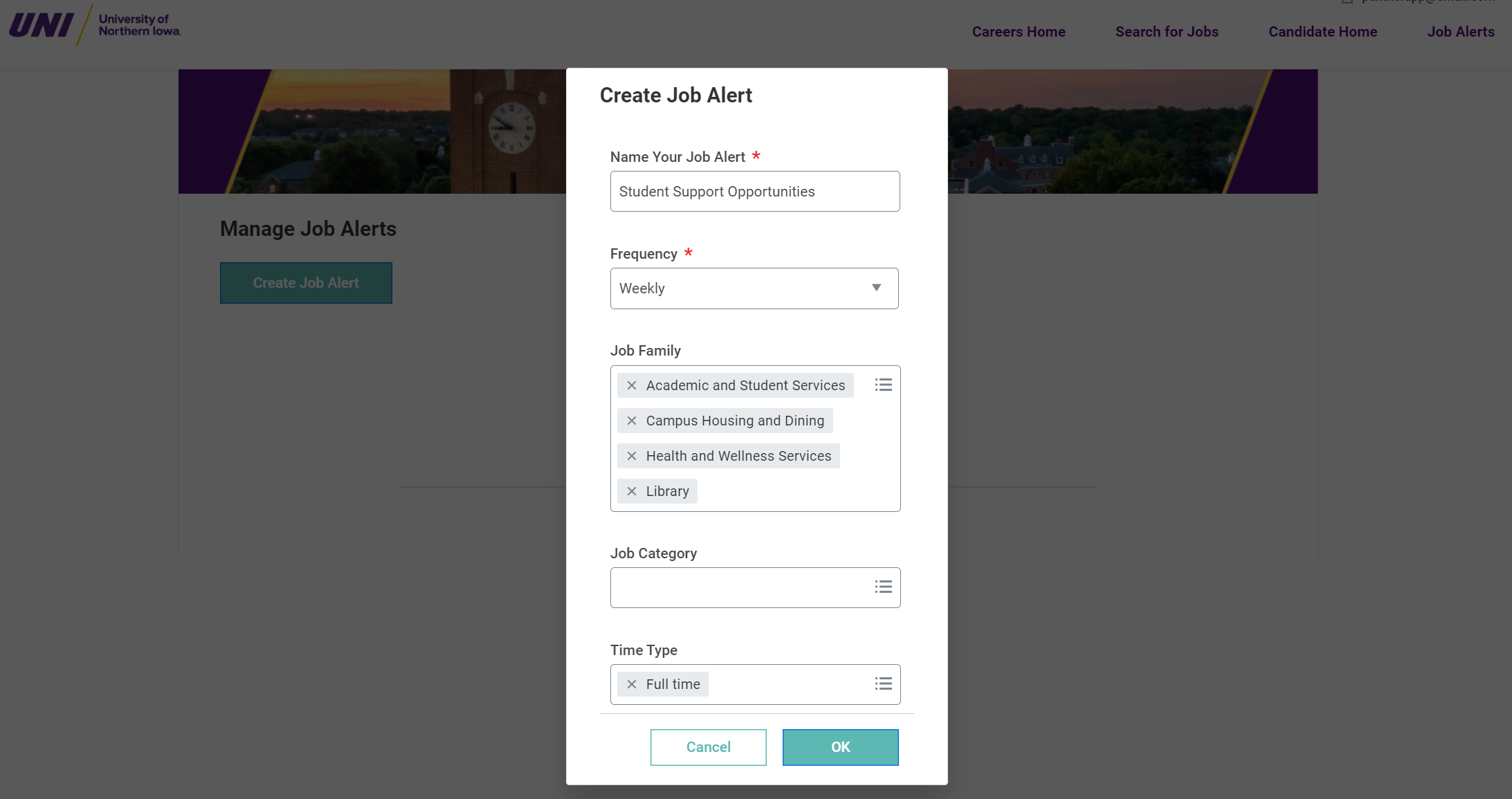
Step 4: Check your Inbox
A single email will be sent for each job alert you've created based on the frequency selected for each individual job alert. The email will contain all active posts that meet the criteria of the job alert as you set it up. You may edit or delete your job alerts at anytime by clicking the manage button.